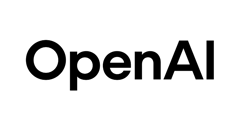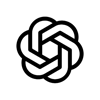ChatGPT fundamentals
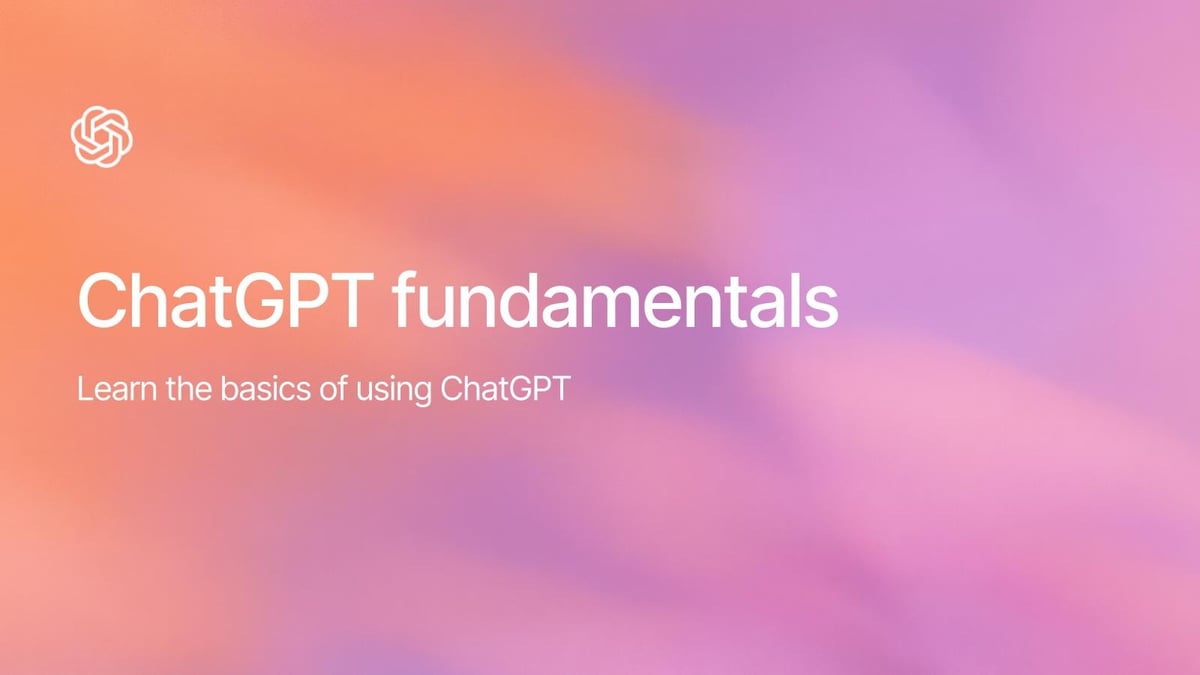
# Work Users
# Intro to ChatGPT
Learn the basics of ChatGPT
November 1, 2025 · Last updated on November 4, 2025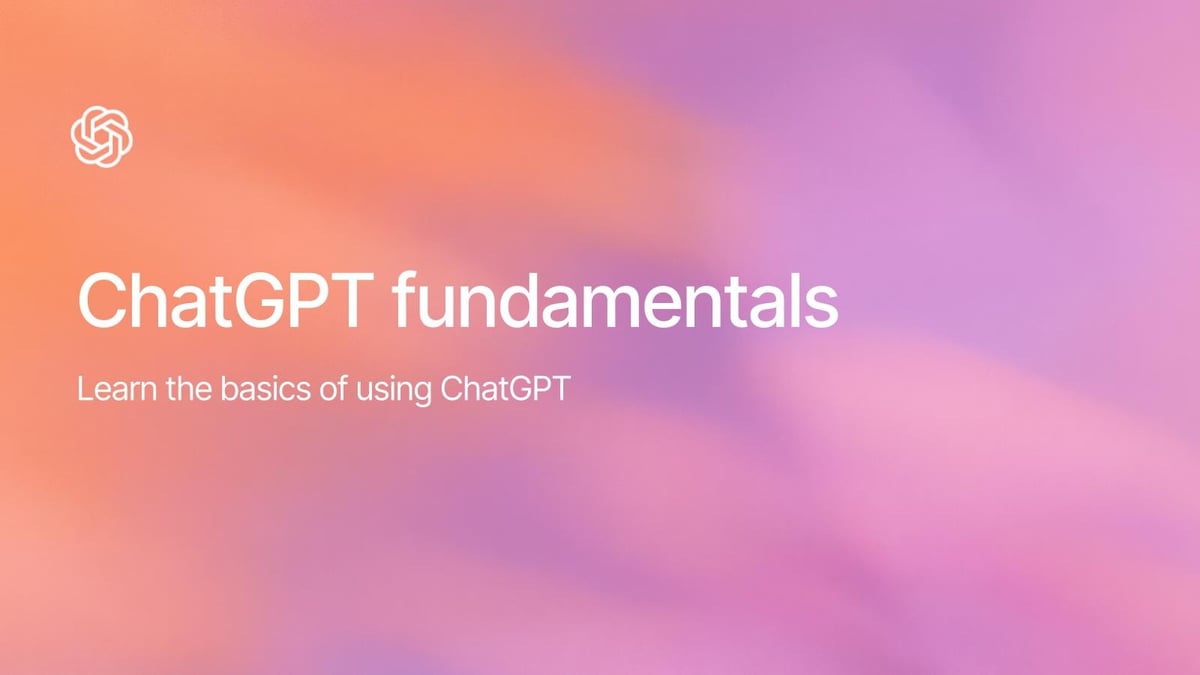
ChatGPT fundamentals
What is ChatGPT?
ChatGPT is an AI assistant that helps you think, write, and solve problems by understanding natural language and generating human-like responses in real time.
How ChatGPT works
Large Language Models (LLMs) are AI algorithms trained on vast amounts of text and other data, with the ability to predict and generate human-like language outputs based on natural language inputs. ChatGPT is built on top of these models enabling it to assist with a wide range of tasks
Why it’s useful at work
- Saves time by letting ChatGPT draft content, code in a variety of languages, and process data all in one place
- Access the power of AI using plain language without a need for special commands
- Works with a variety of formats: text, images, voice, PDFs, and CSVs and more
- Keeps data secure: enterprise chats are encrypted and never used for model training by default
Common use cases
Role | Use case | Ready‑to‑use prompt |
Marketing | Understand campaign insights | Analyze these three competitor press releases and give me five messaging gaps we can own for our summer launch. |
Product | Review feature requests | Cluster this feedback spreadsheet by theme and surface the top five unmet user needs with example quotes. |
Sales | Prep for customer calls | Summarize [company] Q1 earnings, recent news, and likely objections before tomorrow’s discovery meeting. |
Finance | Create first drafts of accounting policies | Create a concise ASC 606 revenue recognition policy for a manufacturing company that sells equipment and maintenance services. |
Engineering | Pair‑program faster | Refactor this React component for performance and add unit tests that cover edge cases. |
Logging in
- If invited by your organization, accept the invite link sent to your inbox
- If prompted, sign in with your single‑sign‑on provider.
- If you have both a work and a personal ChatGPT account, sign out of your personal account at work to keep work data separate.
Starting your first conversation
To get started, simply enter a prompt. A prompt is a question or instruction you type into the chat window. You can find out more about prompting here.
Not sure where to begin? Copy and paste this prompt to see what ChatGPT can do for you:
I work at [company name] as a [job role]. How can I use ChatGPT effectively in my role? Please give me a table with the top five use cases and an example prompt for each one.
Read the response, then refine it by asking a follow-up question or adding more detail to improve the answer.
Creating a new conversation
Working on a new task or need to change topics? Click New Chat in the sidebar to start fresh.
Revisiting or sharing a conversation
- Find past chats in the left panel, grouped by date.
- Click Share in any chat to create a link. Anyone with the link in your workspace can view that conversation and any future messages in it. Note that Enterprise workspace owners can limit sharing to workspace only or turn off sharing entirely.
ChatGPT models
ChatGPT's default model is GPT-5, which can automatically decide whether to use its Chat or Thinking mode for your request. For complex tasks, GPT-5 switches to GPT-5 Thinking, applying deeper reasoning before answering. The decision to “think longer” uses signals from your prompt and conversation, as well as learned patterns from how people manually choose models, their preferences, and how often the model’s answers are correct.
You can also choose additional GPT-5 options directly from the top of the model picker:
Fast — instant answers
Thinking — deeper reasoning
Pro — research-grade intelligence
Personalizing ChatGPT
Memory
What is memory?
If enabled for your workspace, memory lets ChatGPT keep helpful details you share so future replies feel more customized. It stores items you ask it to remember and can reference recent chat history if you allow it.
Why use it
- Reduces repetition because ChatGPT already knows your preferences
- Improves answer relevance over time as it builds a clearer picture of your needs Your controls
- Open Settings › Personalization › Memory
- Turn Reference saved memories or Reference chat history on or off
- Choose Manage memories to review, delete items, or clear everything
- Start a Temporary Chat when you want a conversation that ignores memory
You can also type “What do you remember about me?” to see stored details, or “Forget that” to remove a specific memory without opening settings. See Memory FAQ for more details.
Custom Instructions
What are custom instructions?
Custom instructions tell ChatGPT what it should know about you and how it should respond. The settings apply to every new conversation until you change, disable, or remove them.
Why use it
- ChatGPT remembers your role and preferred tone
- Replies match your style from the first message
- You can edit or delete instructions at any time
Your controls
- Open Settings › Personalization › Custom Instructions
- Toggle Enable for new chats on
- Fill in the two fields: what ChatGPT should know about you and how it should respond
- Select Save to apply to every future chat
- Return to the menu any time to update or clear your instructions
Even small details such as your role, preferred writing style, or typical tasks help ChatGPT tailor its answers to you. See the Customization FAQ for more details.
Table Of Contents