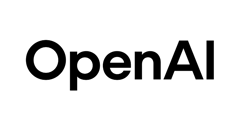Article
June 18, 2025
K-12: Building Custom GPTs to Automate Tasks
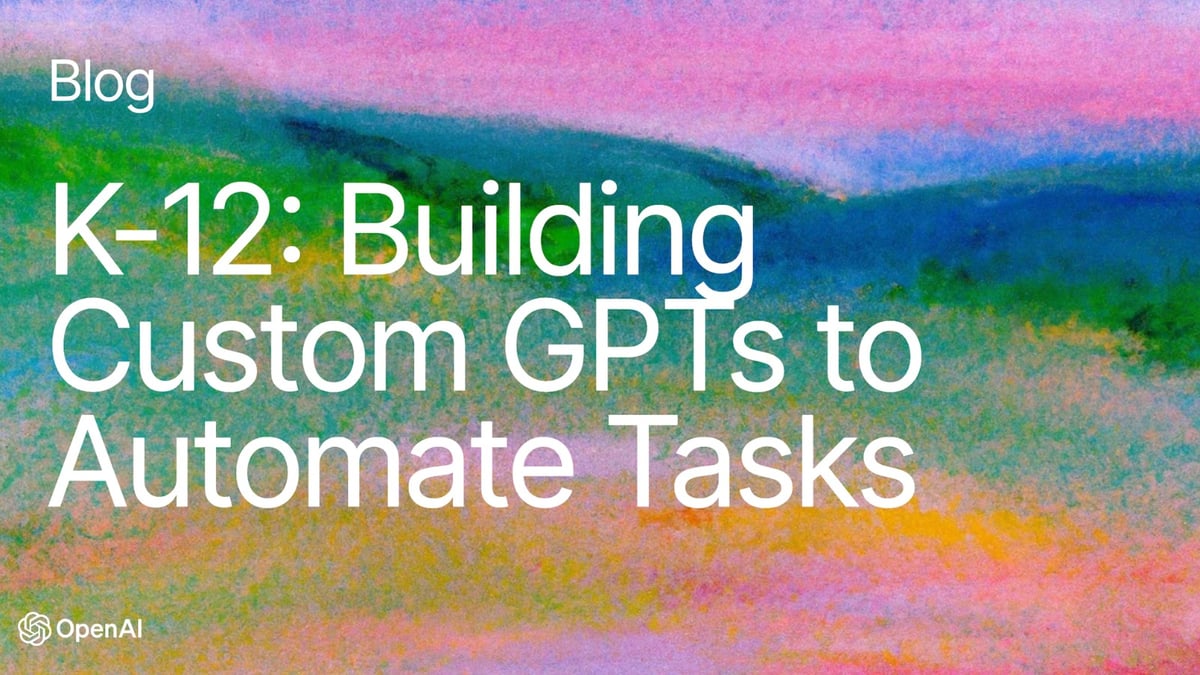
# K-12 Education
# Custom GPTs
Save time and personalize support with your own AI-powered classroom or office assistant.

Kirk Gulezian
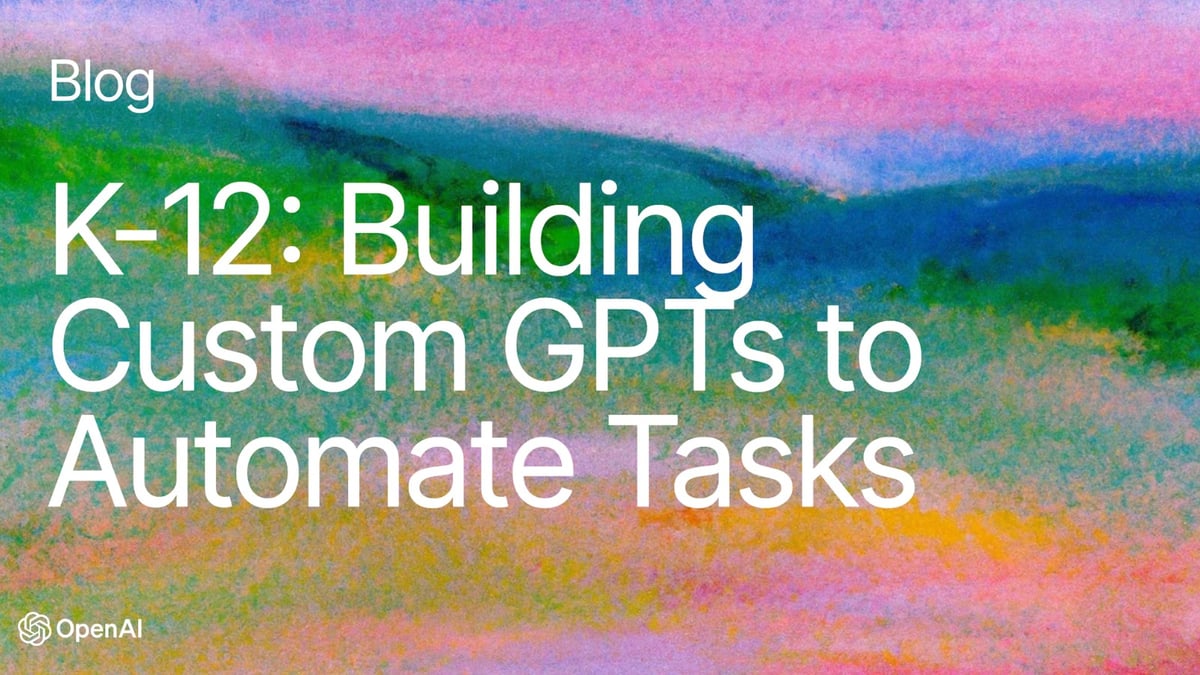
Getting started with Custom GPTs
You’ve probably mastered the basics of writing great prompts for ChatGPT. Now, it’s time to take your next step: creating your very own Custom GPT. Think of a Custom GPT as a specialized AI assistant you can train once and reuse again and again.
In this short guide, we’ll show you what Custom GPTs are, why they’re powerful, and how to build one today - no coding required.
Why create a Custom GPT?
Every day, people use ChatGPT for tasks big and small: drafting emails, tutoring students, planning events, and more. But sometimes, you need your AI to do things your way, every time - with your tone, your process, or your unique knowledge.
A Custom GPT is your way to do exactly that. It’s a personalized version of ChatGPT, purpose-built for a specific task or audience. Once you create one, it remembers your instructions, stays consistent, and can even pull in files or APIs you connect.
Chat vs Custom GPTs
Chat | Custom GPTs |
→ Remembers facts about you (e.g., your name, role, and preferences) to personalize responses → Useful for a wide range of tasks but requires you to guide each conversation’s direction → Great for general support like drafting emails, lesson plans, or exploring new ideas | → Loaded with custom instructions, tone, and tools tailored to a specific use case → Automatically follow a defined structure or workflow without needing extra prompting → Ideal for repeatable tasks like generating IEP summaries, coaching resources, or content by subject area |
Ideas for Custom GPTs in a K-12 setting:
The examples below illustrate how some K–12 districts and schools have begun using Custom GPTs.

Tips for a great Custom GPT
- Be clear and specific: Write instructions as if you’re training a new teammate. Clear roles, examples, and must-do rules help your GPT perform well.
- Use starter files: If you have guidelines, policies, or templates, upload them. They give your GPT extra context.
- Test edge cases: Try tricky or unusual questions. If it answers wrong, update your instructions. Small tweaks can make a big difference.
Building blocks of a Custom GPT

Screenshot of a Custom GPT configuration page
Name
Give your GPT a clear and recognizable name so educators, staff, and you can immediately understand what it’s for.
- Examples:
- Lesson Plan Assistant
- Family Newsletter Helper
- IEP Summary Builder
Description
Your description should explain what the GPT does and who it’s for. This helps set expectations and keeps the GPT focused on its purpose.
Poor description: Helpful for teachers!
Stronger description: This GPT supports teachers by generating lesson plans aligned to grade-level standards.
Instructions
Think of instructions as how you’d train a helpful teammate. The more specific you are, the better your GPT will perform.
A framework for building detailed instructions:
1. Context:
Provide a brief background that explains the role and purpose of the Custom GPT. The context sets the stage for how the assistant will understand user inputs and structure its outputs. Be clear about the users’ level of expertise and the assistant's specific tasks.
- Examples:
- Supporting budget reviews in schools: This GPT helps administrators review school budget spreadsheets. It summarizes spending by category and flags anything unusual to support decision-making.
- Helping troubleshoot classroom tech: This GPT guides teachers through common technology issues—like projector setup or login errors—by walking them through step-by-step fixes.
- Assisting with parent communication: This GPT helps school staff draft clear, warm, and informative messages for families, using templates that can be customized by topic or grade.
2. Steps the GPT should take:
List clear steps that the GPT should follow in sequence. Use sub-bullets for additional details or explanations within each step.
Example:
- Ask the user to upload the observation notes or checklist.
- Review the notes and identify instructional trends or areas of strength/need.
- Provide a summary with suggested next steps for coaching or support.
- Format the response using bullet points and clear subheadings.
- Ask the user if they’d like follow-up resources or prompts.
3. Response Format
Specify how the GPT should present its answer. Should it use tables? Bullet points? A parent-friendly tone? Be clear about what works best for your use case.
4. Reference to Knowledge
If you’ve uploaded school documents (e.g., curriculum guides, behavior frameworks, or district policies) as Knowledge to the GPT, feel free to reference them in your instructions to provide the GPT additional context for each file.
Conversation Starters
These are example prompts that appear when someone opens your GPT. They should show what your GPT can do.
- Example conversations starters for a "Teacher Planning Assistant" GPT:
- What are some fun hands-on activities for teaching fractions to 3rd graders?
- Give me a list of discussion questions for our 3rd grade reading group on this week's reading assignment.
- Can you help me draft a short weekly update for parents based on this week's curriculum?
Knowledge
You can upload up to 20 files (512MB each) to your GPT to give it specific context - like curriculum docs, schedules, or policy guides.
Tips for uploading knowledge files:
- PDFs work best - avoid complex Word docs or PowerPoints with columns.
- Keep files focused. For example, one file for math curriculum, another for SEL resources.
- GPTs can reference the uploaded content to give more accurate and aligned answers.
Capabilities
These are tools you can toggle on/off depending on what you want your GPT to do:
- Web Search – Enable only if you want the GPT to pull recent information from the internet. Keep it off if you only want it to use documents you've explicitly uploaded as knowledge.
- Canvas – Let users write, edit, or review content in a larger, collaborative space.
- Image Generation – Allow the GPT to generate images (great for posters, slides, or visuals).
- Code Interpreter / Data Analysis – Enable for advanced data tasks like reading spreadsheets or generating charts (OpenAI recommends that you keep this capability toggled on).
Actions
Actions let GPTs perform tasks outside of ChatGPT, like accessing other systems through an API. Many K–12 users won’t need this, but districts with IT support might use it to connect a GPT to systems like SIS or form submission tools.
-------------------------------------------------------------------
Try It Yourself
Ready to build your first Custom GPT? Head to the Explore GPTs page, click Create, and follow the simple steps. It takes just a few minutes to turn your best ideas into a reusable AI assistant.
If you enjoyed improving your prompts, you’ll love creating a Custom GPT designed just for your classroom or office. Happy building!
Sign in or Join the community
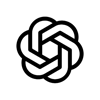
Create an account
Comments (2)
Popular
Popular
Dive in
Related
39:04
video
Building Custom GPTs to Automate Tasks, for K-12 Educators
By Kirk Gulezian • Jul 22nd, 2025 • Views 11.7K
39:04
video
Building Custom GPTs to Automate Tasks, for K-12 Educators
By Kirk Gulezian • Jul 22nd, 2025 • Views 11.7K